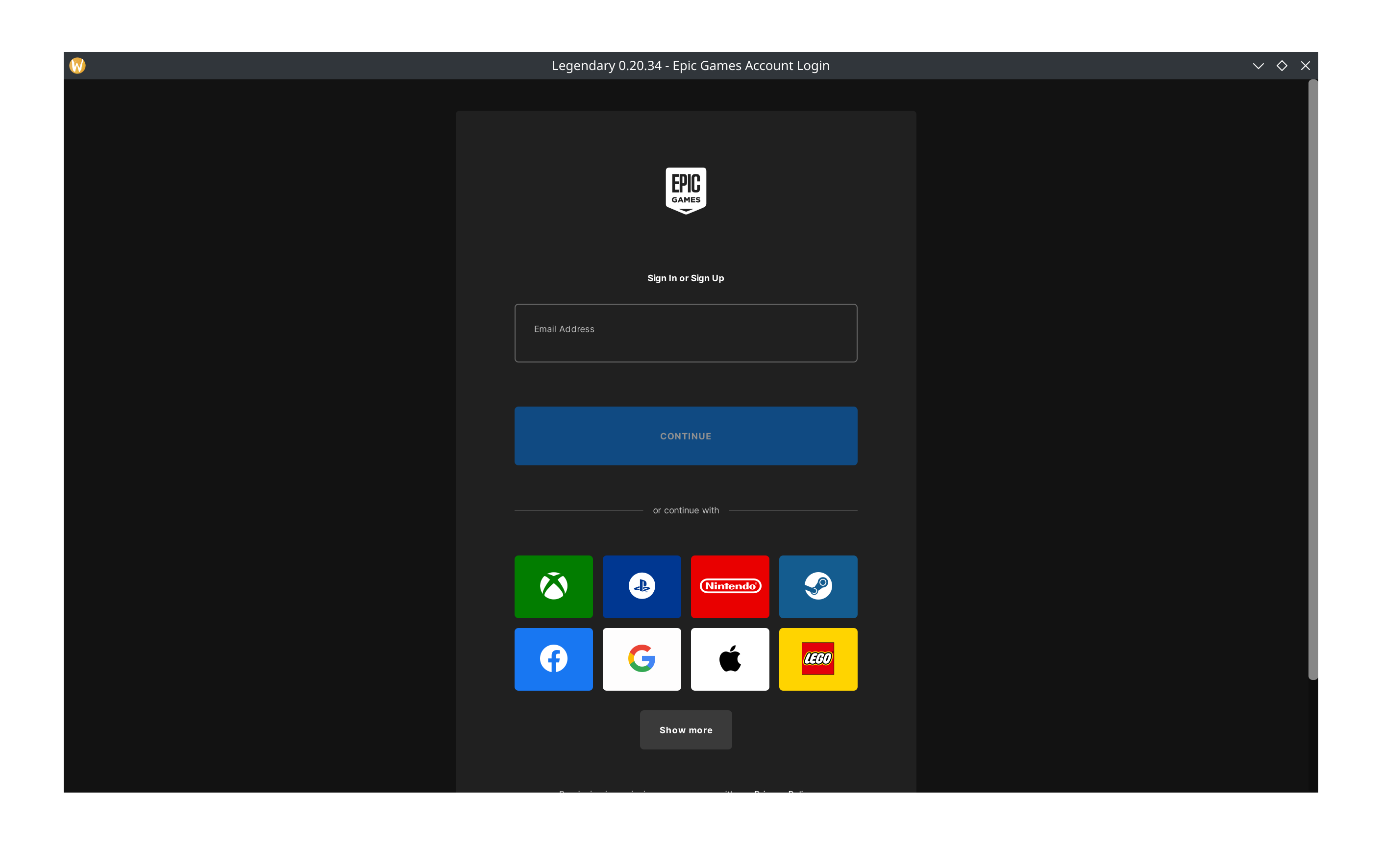How to Install Decky Plugin Junk Store - Updated
How to install Junk Store
The assumption is that you already have Decky Loader installed on your Steam Deck. If you don’t have Decky installed, then you will need to download Decky Loader. Please follow the link below to Decky’s website to download:
Here is an article from GAMERANT on how to install Decky Loader onto your Steam Deck:
Steam Deck: How to Install Decky Loader
You will then need to install Junk Store from either the Decky Main Store or Decky Testing Store. You can find the plugin here:
Decky Plugin Testing Store Page
Installing Junk Store
Please follow the steps below on how to install Junk Store and log into your Epic Games account.
Step 1
First thing to do is make sure you are in the correct Store Channel to download Junk Store. Click on the three dots and navigate to the gear icon top left for Decky and push A.
Choose the Store Channel where you want to download Junk-Store from - Default for the main store, or Testing.
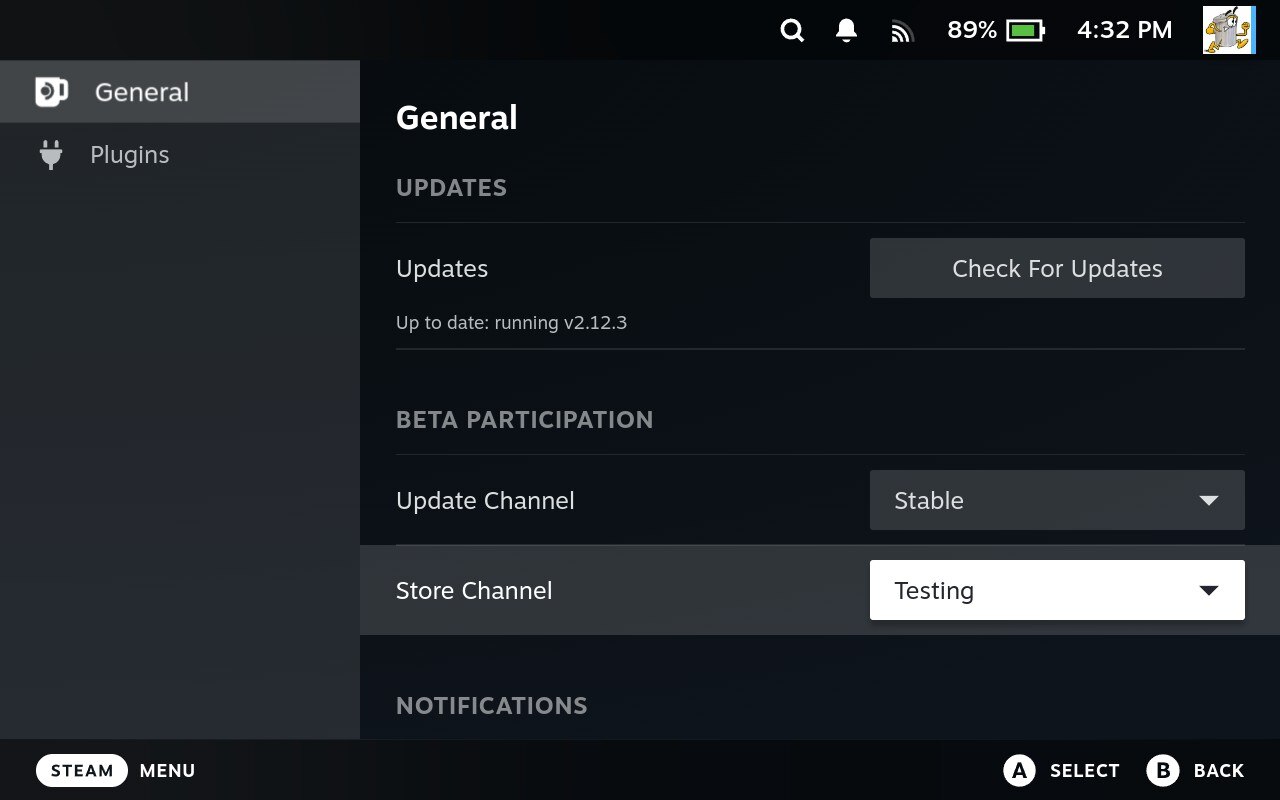
Step 2
Push the three dots to navigate back one step. Now go into the Decky store by selecting the store icon next to the gear icon top left.
Search for or scroll down to Junk-Store Plugin and select install (next to install you can also select the version you want to download).
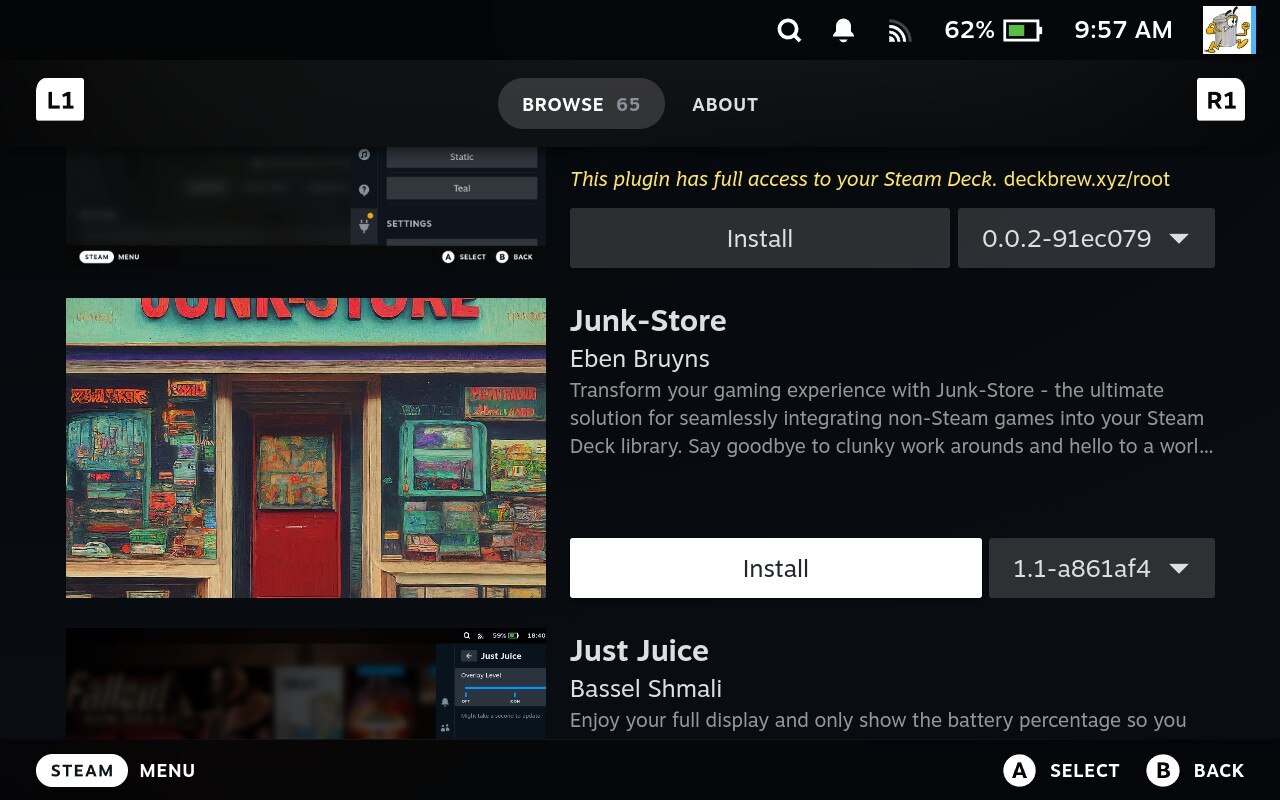
Step 3
Once it has installed you need to select it to open it, navigate down to About and push A to select.
Navigate across to Dependencies and scroll across to Install Dependencies and push A to select. This will take a little while, but be patient it will take as long as it takes (for us it took around 30sec, others it has taken longer).
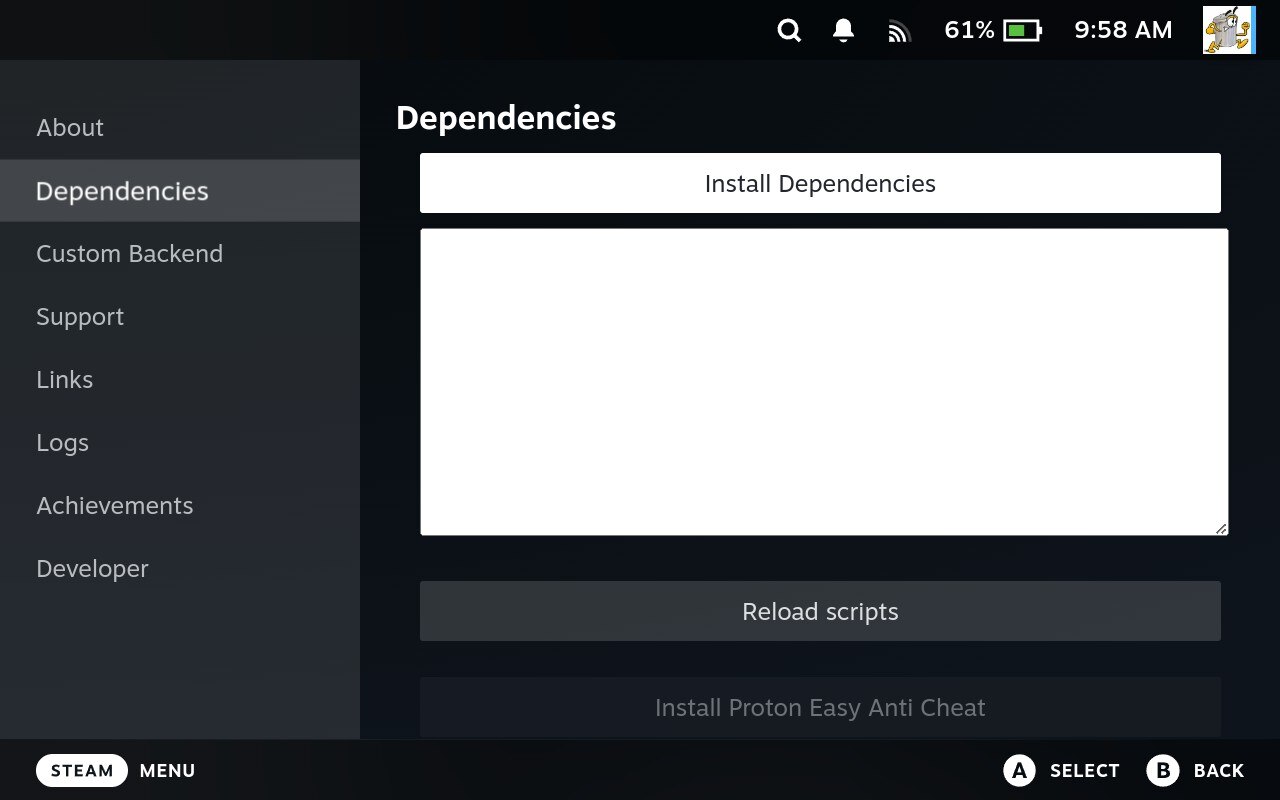
Step 4
Once it has finished installing dependencies push the three dots to navigate back a step, and now select Games.
You will now need to login to your Epic Games account through Junk-Store - please make sure the account you are going to login to has games in the account. If there are no games or this is a new account then there won’t be anything there to install and play.
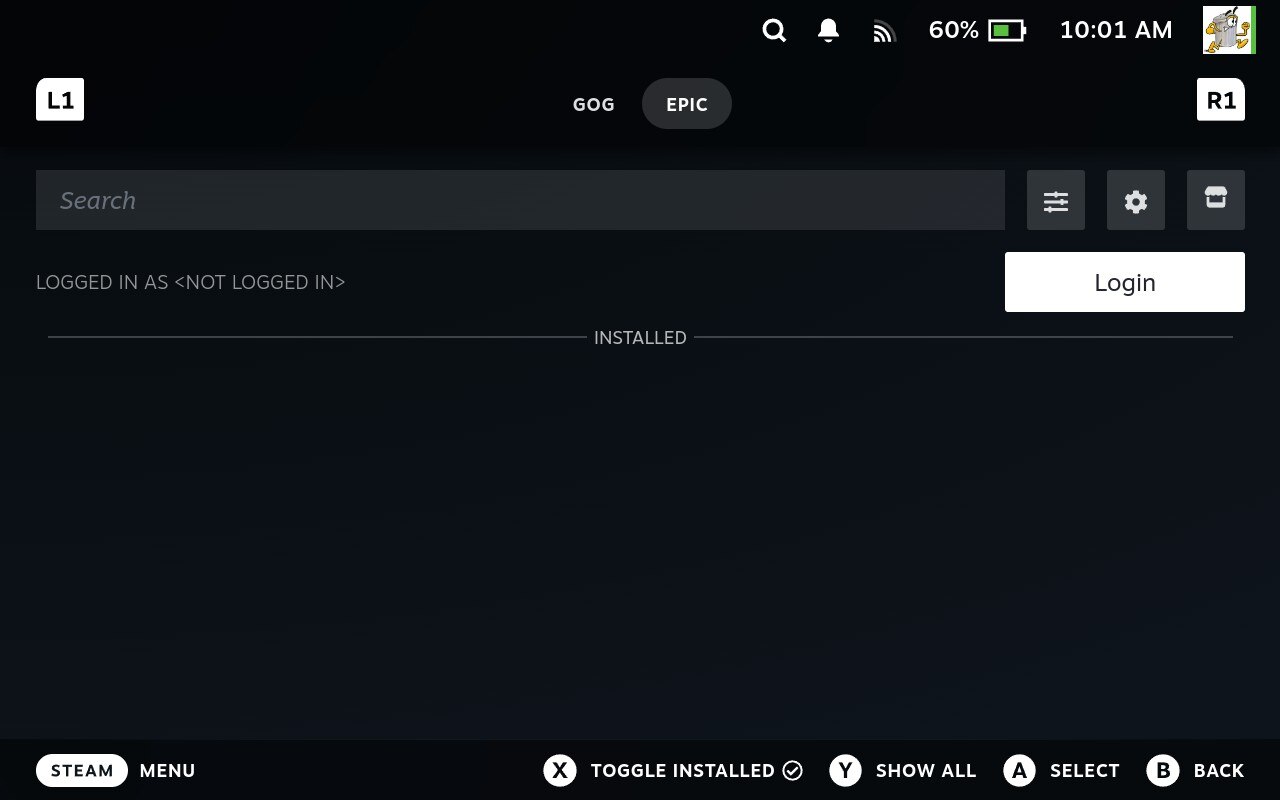
Step 5
If you are logging in with an e-mail and password via Epic Games you should have no issues. However, if you are wanting to login via one of the other methods (xbox, Playstation, Nintendo, etc) then you will need to do so through desktop mode. Please refer to login instructions via OAuth here:
| [[Help:How to guides/Login using OAuth | Login with OAuth/Third Party Authentication]] |
Step 6
Once you have logged in your library should populate, if it hasn’t navigate down and select Show Sll by pushing Y and wait for it to populate.
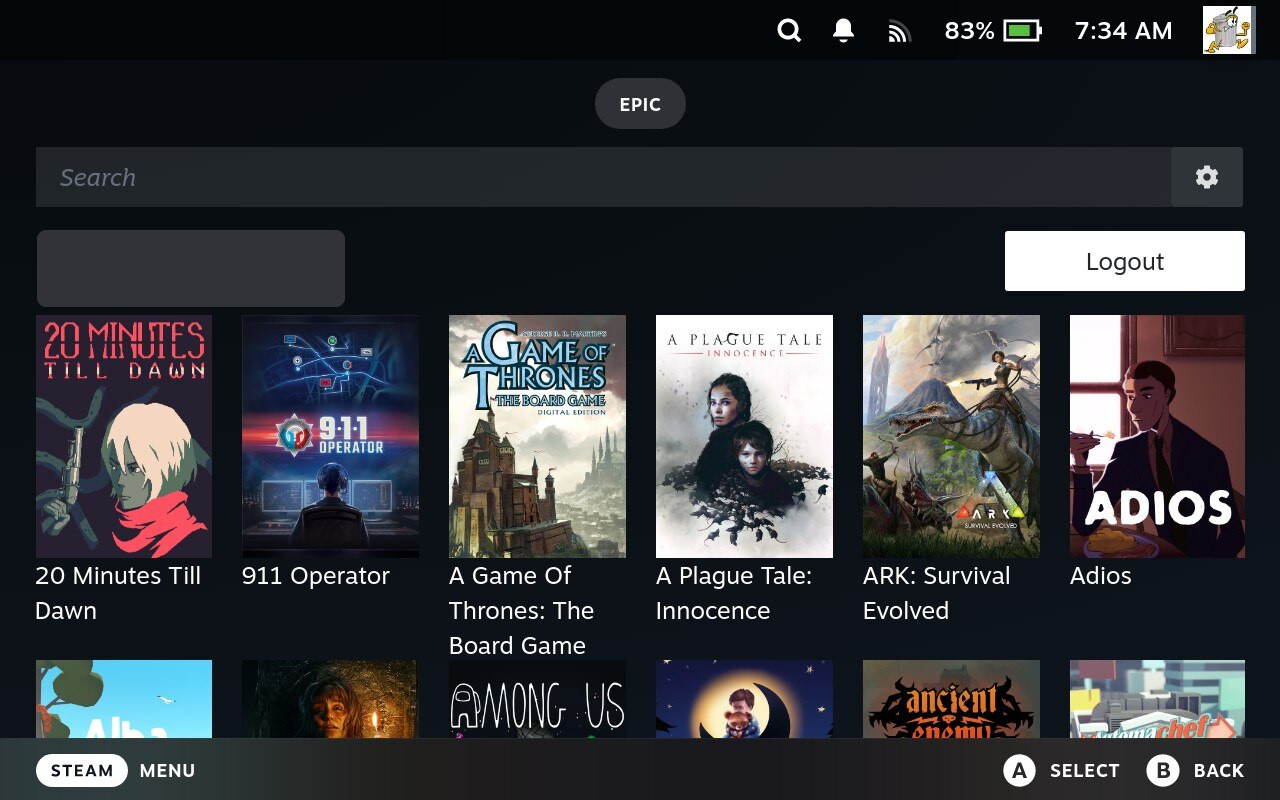
- Make sure you don’t have Show Installed selected or something typed in the search box as this will also hide your library.
Please note: Any games needing the EA app or Origin will not show up in your library - this is due to lack of support via Epic/Legendary.
Step 7
Now you can install a game to test that it is all working.
- Please refer to our wiki page on games that are known to work and use one of them also don’t go for the biggest, best and brightest game in your library first up.
- Some games require further tweaks to get working on Steam Deck no matter which method you are using to play them. So best to go for a game that is known to just work. We always recommend Doom64 if you have it.
Step 8
Once you have tested Junk Store with a smaller game and it works then you should be off and running!
Check out this video below for installtion instructions, including Fall Guys:
Steam Deck Gaming’s Junk Store install video:
Check out step by step guide in this article below, including Fall Guys:
Noah at Steam Deck HQ wrote up an install guide for Junk Store a while back. If you want to refer to it you can find it here: 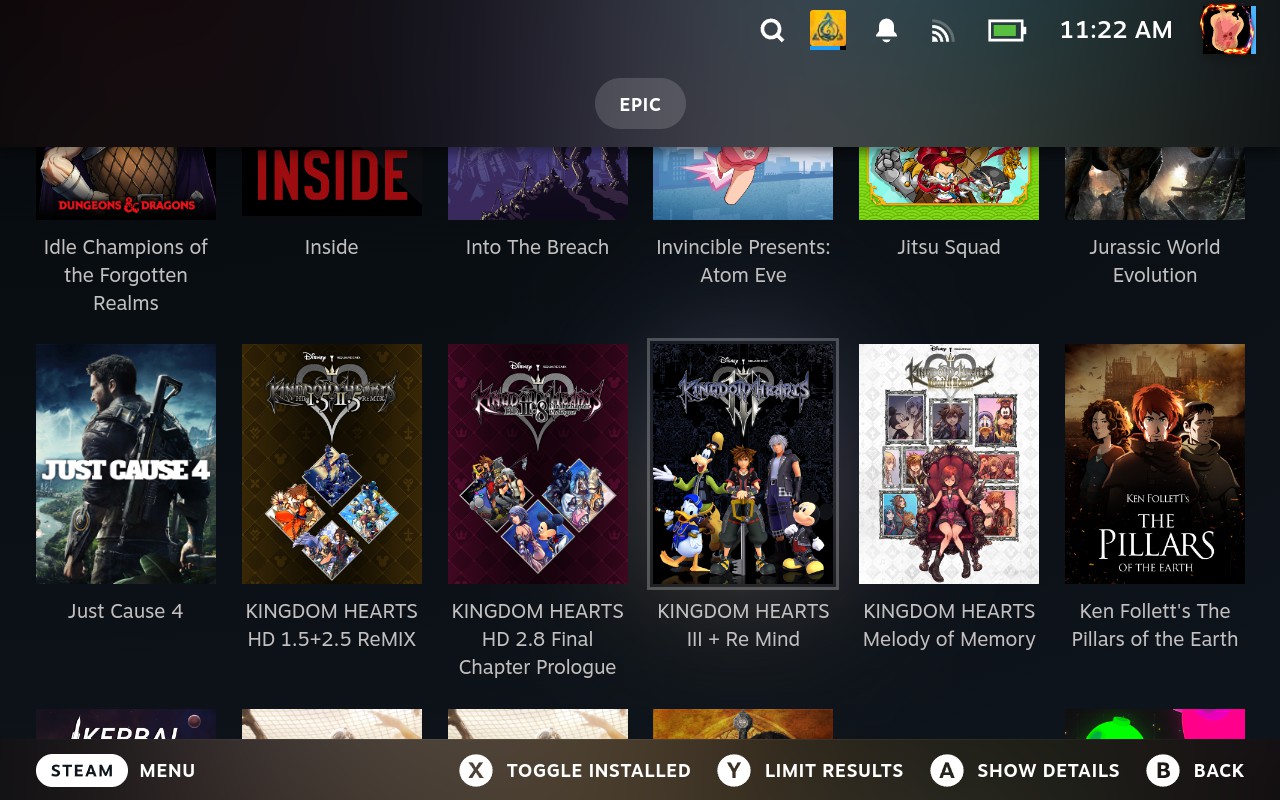
Where to find more information or help:
If you have any other issues check out our Wiki FAQ, Troubleshooting and How To pages. If you can’t find what you are looking for there then jump in discord or on to reddit at r/JunkStore and have a look there.